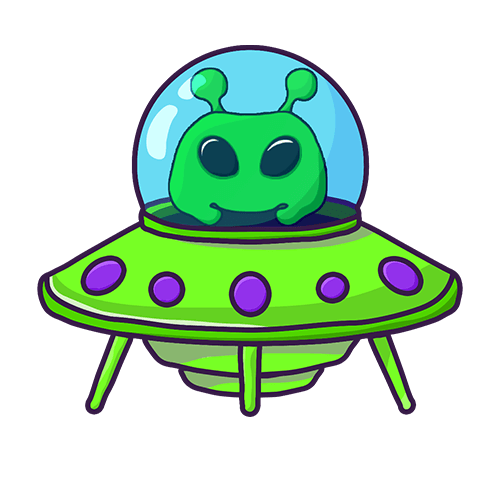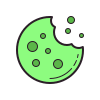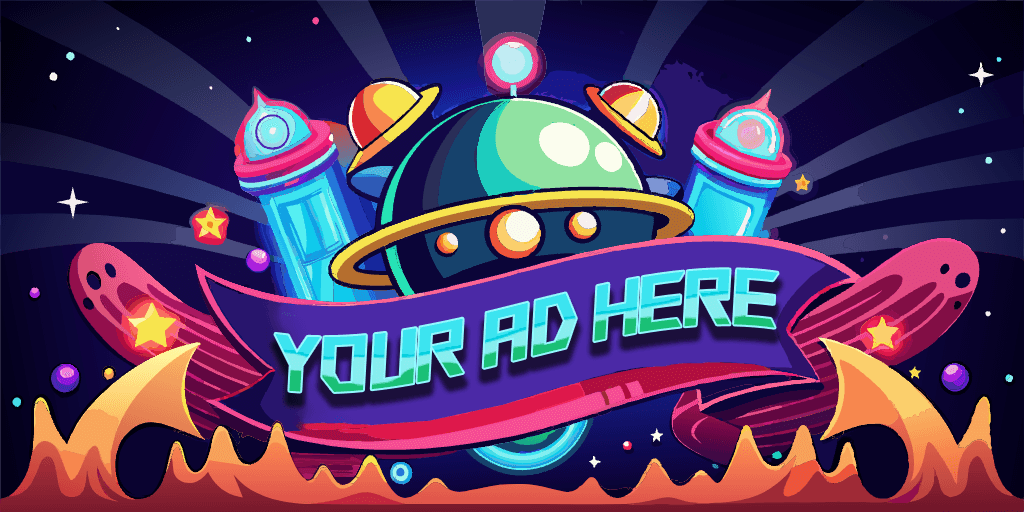Step 1: Go into your setup channel (🔧|setup)
Step 2: Change rules title 🔗
Step 3: Add rules 🔗
🎓 Tutorial
🪧 Change Rules Title
Under the ON / OFF panel you can find 📜Rules Function select menu where you have to click on 🪧 Change Embed Title.
A new message will appear at the bottom of the same channel.
You will have to type the new title you want.
✅ Add Rule
Under the ON / OFF panel you can find 📜Rules Function select menu where you have to click on ✅ Add Rule.
A new message will appear at the bottom of the same channel.
You will have to type the new rule you want.
📝 Edit Rule
Under the ON / OFF panel you can find 📜Rules Function select menu where you have to click on 📝 Edit Rule.
A new message will appear at the bottom of the same channel.
You must choose which of the rules you want to modify by typing a number.
You will have to write the new rule to be modified.
❌ Delete Rule
Under the ON / OFF panel you can find 📜Rules Function select menu where you have to click on ❌ Delete Rule.
A new message will appear at the bottom of the same channel.
You will have to type the rule number what you want to delete.
📜 List the Rules
Under the ON / OFF panel you can find 📜Rules Function select menu where you have to click on 📜 List the rules.
🔄 Refresh Rules
Under the ON / OFF panel you can find 📜Rules Function select menu where you have to click on 🔄 Refresh rules.