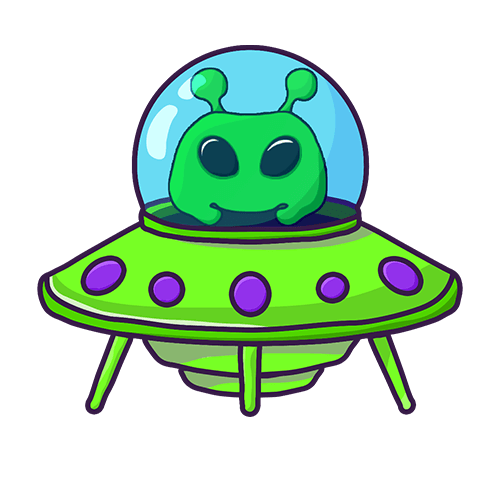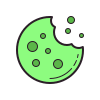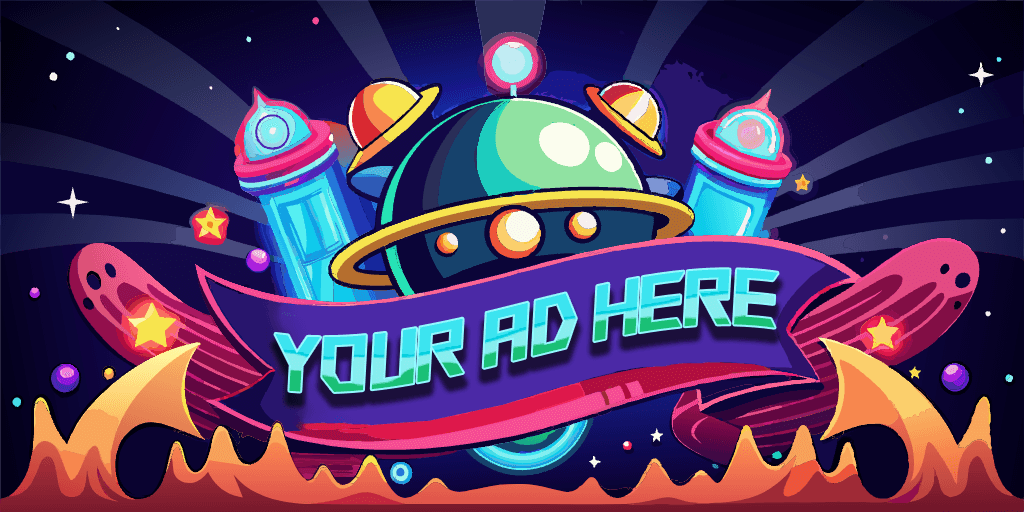Step 1: Go into your setup channel (🔧|setup)
Step 2: You need to add the role(s) that members will receive upon verification.
Step 3: Add role 🔗
Step 4 (optional): Change Description 🔗
🎓 Tutorial
🔃 Switch Mode 👑
Under the ON / OFF panel you can find 🔐Verify Account Function select menu where you have to click on 🔃 Switch Mode.
You must choose between React / Image / Captcha Mode.
✅ Add Role
Under the ON / OFF panel you can find 🔐Verify Account Function select menu where you have to click on ✅ Add Role.
A new message will appear at the bottom of the same channel.
You will have to enter the @role that users will receive after they are verified. (with tag)
❌ Delete Role
Under the ON / OFF panel you can find 🔐Verify Account Function select menu where you have to click on ❌ Delete Role.
A new message will appear at the bottom of the same channel.
You will need to enter the @role that users will no longer receive after they are verified. (with tag)
📜 List of Roles
Under the ON / OFF panel you can find 🔐Verify Account Function select menu where you have to click on 📜 List of roles.
📝 Change Description
Under the ON / OFF panel you can find 🔐Verify Account Function select menu where you have to click on 📝 Change description.
A new message will appear at the bottom of the same channel.
You will have to type the new description of verify message you want.